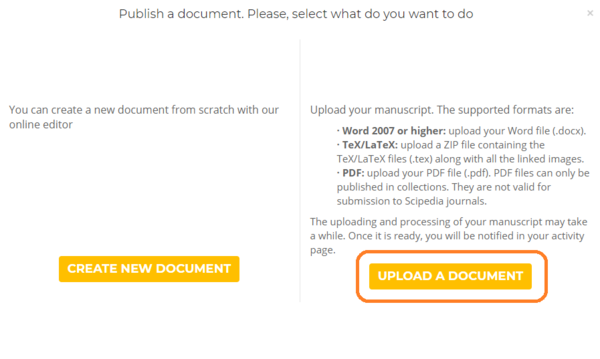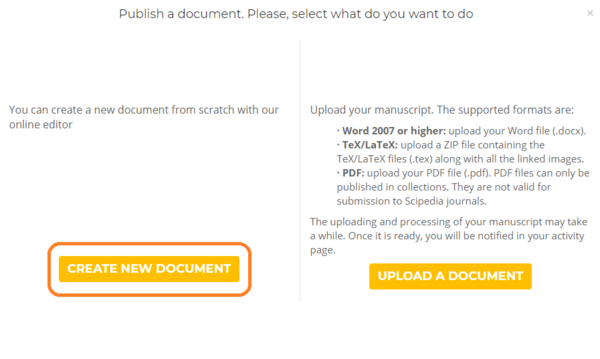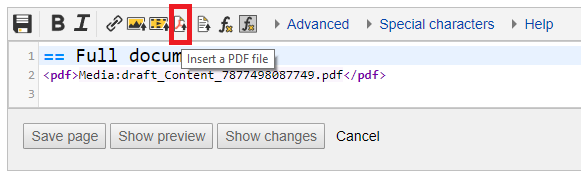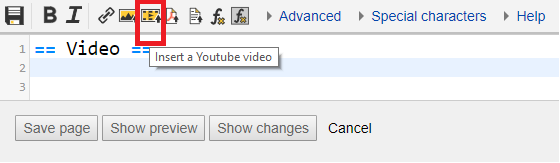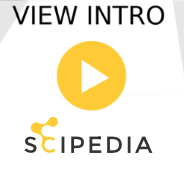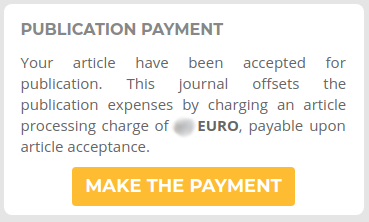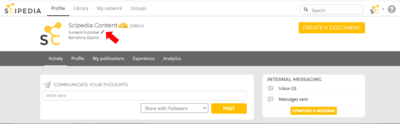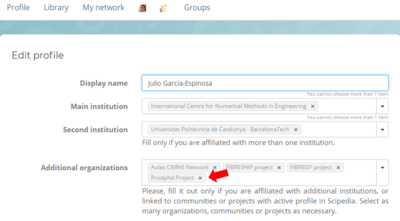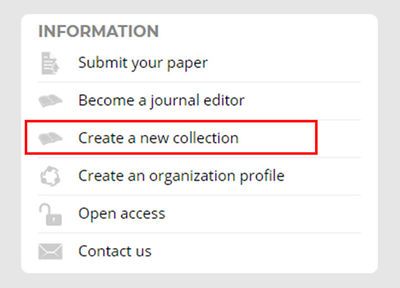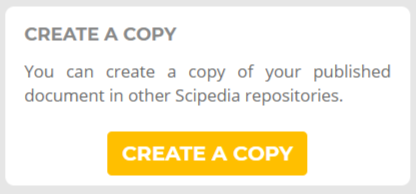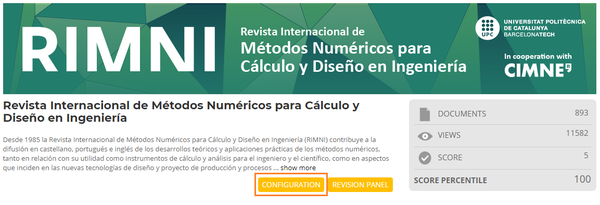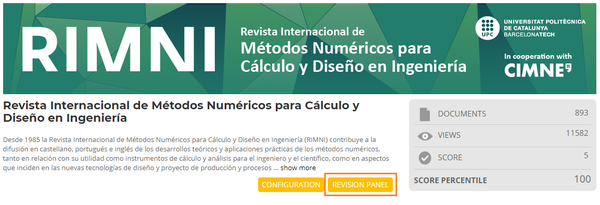Create a document
![]() How can I upload a document to Scipedia?
How can I upload a document to Scipedia?
![]() How can I create a new document in Scipedia?
How can I create a new document in Scipedia?
![]() Which document file formats can be uploaded in Scipedia?
Which document file formats can be uploaded in Scipedia?
Submit a document
![]() How to submit a manuscript to a Scipedia journal or collection?
How to submit a manuscript to a Scipedia journal or collection?
![]() Can PDF documents be submitted to a Scipedia journal?
Can PDF documents be submitted to a Scipedia journal?
![]() Can I change my submission to a Scipedia journal or collection?
Can I change my submission to a Scipedia journal or collection?
Uploading Ms Word documents
![]() Are Word overlaid images supported?
Are Word overlaid images supported?
![]() Are Word heading’s styles supported?
Are Word heading’s styles supported?
![]() Which equation format should I use in my Word document?
Which equation format should I use in my Word document?
Uploading LaTeX files
![]() How to upload Tex/LaTex files in Scipedia?
How to upload Tex/LaTex files in Scipedia?
![]() Can more than one latex files be included in the compressed zip file?
Can more than one latex files be included in the compressed zip file?
![]() Can the bibliography created with Bibtex be uploaded?
Can the bibliography created with Bibtex be uploaded?
![]() Are filenames that include dots (beyond the extension dot) supported?
Are filenames that include dots (beyond the extension dot) supported?
Edit a document
![]() How to make changes to a Scipedia document?
How to make changes to a Scipedia document?
![]() How to make changes to the document basic data such as title, abstract, etc?
How to make changes to the document basic data such as title, abstract, etc?
![]() How should the basic data of a document be formatted in Scipedia?
How should the basic data of a document be formatted in Scipedia?
![]() How to make changes to the author’s affiliation information?
How to make changes to the author’s affiliation information?
![]() How to insert or delete an image in a Scipedia document?
How to insert or delete an image in a Scipedia document?
![]() How to insert or delete a PDF file in a Scipedia document?
How to insert or delete a PDF file in a Scipedia document?
![]() How to insert or delete a video in a Scipedia document?
How to insert or delete a video in a Scipedia document?
![]() How to insert or delete a file in a Scipedia document?
How to insert or delete a file in a Scipedia document?
![]() How to comment contents in Scipedia documents?
How to comment contents in Scipedia documents?
![]() How to edit the citation of a document?
How to edit the citation of a document?
![]() How can I claim the authorship of a document already available at Scipedia?
How can I claim the authorship of a document already available at Scipedia?
Blind Peer-Review for authors
![]() I have received comments from a reviewer. What am I supposed to do now?
I have received comments from a reviewer. What am I supposed to do now?
![]() How can I update my manuscript?
How can I update my manuscript?
![]() What does is mean 'No reviewers have given their recommendation yet' in the review status panel?
What does is mean 'No reviewers have given their recommendation yet' in the review status panel?
APC payment in paid journals
![]() How to pay the article publication charge once my article has been accepted in a paid journal?
How to pay the article publication charge once my article has been accepted in a paid journal?
Managing your personal profile
![]() How can I edit my personal profile?
How can I edit my personal profile?
![]() How can I link my personal profile to my institution?
How can I link my personal profile to my institution?
![]() How can I link my personal profile to a community/research project profile?
How can I link my personal profile to a community/research project profile?
Managing collections and journals
![]() How can I create my personal repository?
How can I create my personal repository?
![]() How can I transfer my journal to Scipedia?
How can I transfer my journal to Scipedia?
![]() Can I copy a document already published in Scipedia to a different collection?
Can I copy a document already published in Scipedia to a different collection?
![]() How can I create a new journal in Scipedia?
How can I create a new journal in Scipedia?
![]() How can I edit the properties of a journal or collection?
How can I edit the properties of a journal or collection?
![]() How can I add new reviewers to the reviewers's database of a journal?
How can I add new reviewers to the reviewers's database of a journal?
![]() How can I check the status of the manuscripts submitted to my journal?
How can I check the status of the manuscripts submitted to my journal?
![]() How can I change the review settings of my journal?
How can I change the review settings of my journal?
![]() How can I change the banner of a journal or collection?
How can I change the banner of a journal or collection?
Managing profiles of organizations or communities
![]() How can I create the profile of my organization, community or research project in Scipedia?
How can I create the profile of my organization, community or research project in Scipedia?
![]() How can I create a collection or repository of my organization, community or research project?
How can I create a collection or repository of my organization, community or research project?
![]() How can I edit the properties of the profile of my organization, community or research project?
How can I edit the properties of the profile of my organization, community or research project?
![]() How can I sort the collections or repositories of my organization, community or research project?
How can I sort the collections or repositories of my organization, community or research project?
Search utilities
![]() How can I sort search results?
How can I sort search results?
![]() How can I filter search results?
How can I filter search results?
Hosting plans
![]() What hosting plans for journals does Scipedia offer?
What hosting plans for journals does Scipedia offer?
![]() What hosting plans for institutional portals does Scipedia offer?
What hosting plans for institutional portals does Scipedia offer?
Create a document
How can I upload a document to Scipedia?
You can create a new document from scratch in Scipedia using our online editor (see How can I create a new document in Scipedia?), or import an existing one. In the latter case, you have to follow these steps:
- Select "CREATE A DOCUMENT" button in your profile page.
- Select the option "UPLOAD A DOCUMENT" (please see the image below). Then select your original document.
- First of all you will be asked to fill out a form with some basic information about the document: title, abstract, categories, authors, creation year and keywords.
- If your document is in PDF format:
- Your document is now ready to be submmited for publication. A list of the available collections will be displayed. Select the collection in which you want to submit your document. The editors of the collection will then have to validate your submmision and then it will be published (it is usually done within 48h).
- If your document is in Word or TeX/LaTeX format:
- After a while, your original document will be available in Scipedia as a new draft. You will find the document in the 'My Publications' page of your profile. This document is not public, and can be edited as many times as needed by the different authors using our online editor. You can also reimport it, by clicking the 'RE-IMPORT' button of the right hand side panel of the document page.
- Once the document is ready to be published, follow the steps in the section How to submit a manuscript to a Scipedia journal or collection? to publish the document in a Scipedia journal or collection.
How can I create a new document in Scipedia?
You can create a new document in Scipedia by importing an existing one (see How can I upload a document to Scipedia?), or creating it from scratch using our online editor. In the latter case, you have to follow these steps:
- Select "CREATE A DOCUMENT" button in your profile page.
- Select the option "CREATE A NEW DOCUMENT" (see the image below).
- First of all you will be asked to fill a form with some basic information about the document: title, abstract, categories, authors, creation year and keywords.
- After a while, you will be redirected to our online editor where you will be able to edit the document. Once you save the document, it will be available as a draft document in the 'My Publications' page of the author's profile. This document is not public, and can be edited as many times as needed by the different authors.
- Once the document is ready to be published, follow the steps in the section How to submit a manuscript to a Scipedia journal or collection? to publish the document in a Scipedia journal or collection.
Which document file formats can be imported in Scipedia?
The following document formats can be imported in Scipedia using the 'CREATE DOCUMENT' button in the user profile page:
- LaTeX (and TeX) format. The LaTeX/Tex files (.tex) along with all the images and auxiliary files have to be compressed in a single ZIP file, and then uploaded.
- Word format. Just Office Open XML format (.docx) is supported (standard format of Microsoft Word 2007 onwards).
- PDF format. Files in PDF format will be uploaded and embedded in the new document. Note that most of the Scipedia journals will not accept submissions in this format.
Are Word overlaid images supported?
Overlaid images, layering images one on top of another, are not supported in Scipedia. Images will be imported and located consecutively without considering the original location information. Save the overlaid images as a single image and paste it into the Word document before uploading it.
Are Word drawings supported?
Our importation tool does not support Word drawings objects. Save the drawing shapes as images and paste them into the Word document before uploading it.
Are Word heading’s styles supported?
The use of headings styles (both Word built-in styles or customizing ones) in a Word document is highly recommended as the best way to correctly import headings from the original Word document, instead of using text style like bold, italic or capital letters.
Which equation format should I use in my Word document?
It is highly recommended the use of the Word Equation Editor (Microsoft Office 2007 onwards) to insert mathematical notation in your Word document.
If MathType Equation Editor is used to format the original document equations instead, please take into account that only MathType 4.0 onwards is fully supported. For previous versions, equations will be represented as images, implying a loss of quality in the Scipedia document visualization.
The equations' numeration should be defined with braces () or square brackets [] in order to enhance the document appearance, such as:
|
|
(1) |
How to upload Tex/LaTex files in Scipedia?
The Tex/LaTex files (.tex), along with all the images, must be compressed in a zip file in order to be uploaded to Scipedia. The main latex file should be located in the first level of the compressed zip file.
Can more than one LaTeX/Tex files be included in the compressed zip file?
Yes, more than one LaTeX/Tex files can be included in the compressed zip file and uploaded in Scipedia. In order to define the main latex file, its name should match with the compressed zip file name.
Can the bibliography created with Bibtex be uploaded?
Yes, bibliography created with Bibtex can be included in the zip file with the LaTeX/Tex file to be uploaded.
Are filenames that include dots (beyond the extension dot) supported?
Filenames that include dots are not supported, beyond the dot that defines the extension. Everything after the dot is considered the file extension.
Submit a document
How to submit my manuscript to a Scipedia journal or collection?
Once you have created (see How can I create a new document in Scipedia?) or uploaded (see How can I upload a document to Scipedia?) your document, it will be available as a new draft in the 'My Publications' page of your profile.
Before, submitting your document for publication your should check that your profile data is completed. Then, go to the page of the document and click the "SUBMIT FOR PUBLICATION" button of the right hand side panel, and select the corresponding journal or collection.
- If you have submitted your manuscript to a collection, the editors of the collection will then have to validate your submmision before it is published (it is usually done within 48h).
- If you have submitted your manuscript to a journals, the editors of the journal will validate your submmision before the peer-review process is started.
Can PDF documents be submitted to a Scipedia journal?
Most of the Scipedia journals will not accept submissions in this format. Please, review the instructions for authors of the corresponding journal, before submitting your manuscript.
Can I change my submission to a Scipedia journal or collection?
Yes, you can change your submission before the editor makes the final decision on the publication. To do it, click on the "CHANGE SUBMISSION" button at the manuscript page and select the new journal or collection.
Edit a document
How to make changes to a Scipedia document?
Document changes can be made using the Wiki editor ('Edit' menu option) or the Wiki visual editor ('Visual Editor' menu option). This is the preferred options in case of minor changes in the manuscript, and it only requires a basic knowledge of the Wiki format.
In the case of major changes, the necessary changes can be made in the original Word or LaTeX document and then re-import it, by using the 'RE-IMPORT' option of the right hand side panel.
How to make changes to the document basic data such as title, abstract, etc?
Document basic data (e.g. title, abstract, authors, categories, keywords, creation year, DOI, submitted date and published date) can be added or modified through the 'Edit data' menu option.
Modifications made in the 'Edit data' form, such as abstract modifications, are not dumped into the Scipedia content.
How should the basic data of a document be formatted in Scipedia?
Document basic data (e.g. title, abstract, authors, categories, keywords) must be defined in sentence-style capitalization. In sentence-style capitalization, you capitalize only the first word of a sentence or phrase and proper nouns.
How to make changes to the author’s affiliation information?
The authors’ affiliation is automatically uploaded from the author profile when a Scipedia document is generated. Nevertheless, the author affiliation of an specific document can be added or modified.
The registered authors of a document can add or modified their affiliation data by using the edition button ( ![]() ) near the author name. This affiliation data is only modified in the current document, not in the author profile.
) near the author name. This affiliation data is only modified in the current document, not in the author profile.
The authors’ affiliation changes are not automatically dumped on the PDF generated from the Scipedia document. The PDF updates are periodically done each 24h.
How to insert or delete an image in a Scipedia document?
To add, modify or delete an image in a Scipedia document:
- Select "edit" option in the corresponding section of the document through the [edit] link, or click on the 'Wiki Editor' option in the menu bar to edit the whole file.
- In edition mode, use "Insert an File" button and select the image file to be inserted in the document content.
Afterwards, if you want to delete the inserted image, just remove the resulting image link.
How to insert or delete a PDF file in a Scipedia document?
To insert, modify or delete a PDF file in a Scipedia document:
- Select "edit" option in the corresponding section of the document through the [edit] link, or click on the 'Wiki Editor' option in the menu bar to edit the whole file.
- In edition mode, use "Insert a PDF File" button and select the PDF document to be inserted in the document content.
Just remove the PDF link if, afterwards, you want to delete the inserted PDF file.
How to insert or delete a video in a Scipedia document?
There are two ways to add, modify or delete a video in a Scipedia document. The first one, which involves importing a Youtube video:
- Select "edit" option in the corresponding section of the document through the [edit] link, or click on the 'Wiki Editor' option in the menu bar to edit the whole file.
- In edition mode, use "Insert a Youtube video" button.
- If your video already exists in your Youtube channel, just insert the URL.
- In other case, you have to create a Youtube channel before uploading your video. Visit Youtube and create your channel. Once your channel has been created, you can upload the video through the Scipedia interface.
- Just remove the video link in order to delete the video from the document.
The second solution involves importing a MP4 video:
- Select "edit" option in the corresponding section through the [edit] link.
- In edition mode, use "Insert an image" button to import a representative image of the video (e.g. capture of a video slot).
- Whitout without leaving edition mode, use "Insert file" button to import the MP4 video.
- Modify both links to create a linked video from an image, following the format:
[[Image:Faqs_2882_scipedia_video.png|center|link=File:Faqs_9633_scipedia.mp4]]
Just remove the resulting video link if, afterwards, you want to delete the video file.
How to insert or delete a file in a Scipedia document?
To insert, modify or delete a file in a Scipedia document:
- Select "edit" option in the corresponding section of the document through the [edit] link, or click on the 'Wiki Editor' option in the menu bar to edit the whole file.
- In edition mode, use "Insert a File" button and select the document to be inserted in the document content.
If, afterwards, you want to delete the file, just remove the resulting link .
How to comment contents in Scipedia documents?
Comments are defined between comment tags (<!--This is a comment -->). Comments are visible only in the edit mode.
How to edit the citation of a document?
The citation of a document can be edited using the ‘How to cite’ menu option (![]() ). A document’s citation can be easily entered through a form: document type (such as article, book, book chapter, etc), title, authors, publication title (only available for articles and monographs, this entry corresponds only to the publication title; other information as volume, issue or pages should be added in 'Reference info' entry), reference info and publication date.
). A document’s citation can be easily entered through a form: document type (such as article, book, book chapter, etc), title, authors, publication title (only available for articles and monographs, this entry corresponds only to the publication title; other information as volume, issue or pages should be added in 'Reference info' entry), reference info and publication date.
How can I claim the authorship of a document already available at Scipedia?
If you have just registered in Scipedia, perhaps some of the documents published by your co-authors do not appear in your profile. In that case, you must claim the authorship of your documents, by clicking on the "Claim Authorship" button that you will find on the page of the corresponding documents. If you have any problem claiming the authorship of a document published in Scipedia, do not hesitate to contact us.
Blind Peer-Review for authors
I have received comments from a reviewer. What am I supposed to do now?
Probably, the reviewer has provided his insight into any deficiencies found in the paper and it is now waiting for your response. It may require you to revise your manuscript. If you do so, do not forget to include in your response to the reviewer a brief description of the changes made in the manuscript.
The use of a discussion forum is intended to offer a more fluid review process than traditional one, so do not hesitate to include your questions or comments to the reviewers at any time.
How can I update my manuscript?
In the case of a major revision, the necessary changes can be made in the original Word or LaTeX document and then re-import it, by using the 'RE-IMPORT' option of the right hand side panel of your manuscript pape.
Changes in the document can also be made using Scipedia's Wiki editor ('Edit' menu option) or the Wiki visual editor ('Visual Editor' menu option). This is the preferred options in case of minor changes, and it only requires a basic knowledge of the Wiki format.
What does is mean 'No reviewers have given their recommendation yet' in the review status panel?
It means that no reviewers have sent their recommendations to the editor of the journal yet. You may have already received some comments from the reviewers but they are waiting for your response before giving their recommendations.
The use of a discussion forum is intended to offer a more fluid review process than traditional one, so do not hesitate to include your questions or comments to the reviewers at any time.
Payment in paid journals
How to pay the article publication charge once my article has been accepted in a paid journal?
Once the article has been accepted to be published in a paid journal, you will receive a notification with the corresponding links in order to proceed with the publication payment. In parallel, you can also proceed with the payment by clicking the 'MAKE THE PAYMENT' button of the right hand side panel of the document page.
Managing your personal profile
How can I edit my personal profile?
Once you have logged into Scipedia, select 'Profile' in the top menu to access your profile. Then, you can click on the pencil icon next to your personal data to edit your profile's basic information.
You can add your photo to your profile to help your peers to recognize you. To add a profile photo, click on the default profile image on the left-hand side of your name. Then upload a photo by clicking on the 'Select file' button.
Finally, you can complete your profile by adding your publications and experience by selecting the corresponding options in the Profile menu.
How can I link my personal profile to my institution?
Edit your personal profile (see How can I edit my personal profile?) and select your institution in the "Main institution" field. If necessary, you can add a second affiliation in the 'Second institution' field. If you cannot find your institution among the available options, you can add it by typing its name and pressing Enter.
How can I link my personal profile to a community/research project profile?
You can link your personal profile to as many organization profiles as necessary. Edit your personal profile (see How can I edit my personal profile?) and select those organization profiles in the 'Additional institutions/organizations' field.
Managing collections and journals
How can I create my personal repository?
At Scipedia, you can have your own personal, institutional or research project repository for self-archiving papers, research reports, monographs, etc. Just click on the link 'Create a new collection’ in the information panel on the right of your personal profile and fill out the creation form. The newly created collection will appear immediately in the publications page of your personal profile.
You will be granted editor privileges to manage that collection (i.e. you will be able to edit the its properties in the collection management page). You can access collection management page by clicking on the pencil icon next to the name of the collection in its page. See section How can I edit the properties of a journal or collection? for further information.
How can I transfer my journal to Scipedia?
If you want to transfer an existing journal to Scipedia, just contact us. Our transition team will help you to ensure a quick transfer of the online content to Scipedia and a smooth continuation of the service.
Can I copy a document already published in Scipedia to a different collection?
Yes, you can copy a document already published in Scipedia to a different Scipedia collection (for example, you can copy a document to your personal repository at Scipedia). In order to do so, you only need to go to the document page and click on the "CREATE A COPY" button of the right hand side panel. Then select the collection or collections where you want to create a copy of that document.
Keep in mind that the editor of those collections must accept the publication of the copy of the document.
How can I create a new journal in Scipedia?
If you want to create a new journal to Scipedia, just click on the link ‘Become a journal editor’ in the information panel of your personal profile and fill out the request form. Our team will evaluate your request and if it is accepted, the new journal will be created and you will be granted editor privileges for that journal.
How can I edit the properties of a journal or collection?
As editor of a journal or collection, you can edit its properties in the journal/collection configuration page. You can access that page by clicking on the CONFIGURATION button below the scope description of the journal/collection in its main page.
How can I add new reviewers to the reviewers's database of a journal?
As editor of a journal, you can add new reviewers to the database of the journal. This can be done in the management page of the journal (see How can I edit the properties of a journal or collection?). Go to the Reviewers section, and select new reviewers by entering its name. If the reviewer is not registered on Scipedia, you can invite him/her to sign up by clicking on the Invite external reviewers link. The new reviewer will receive an invitation email, and he/she will be automatically added to the reviewers’ database of the journal once he/she is registered. It is also possible to add new reviewers at the suggestion of authors and existing reviewers. You can activate this option by selecting the corresponding option in the Ask the authors and reviewers to recommend new reviewers section.
Once they are included in the reviewers’ database of the journal, the new reviewers will be available to be selected to proceed with the peer-reviewing process of a document. Once the reviewers are selected to review a document, they are automatically notified by mail. It is recommended to create a discussion group in Scipedia, to facilitate the communication of the editors with the reviewers' team of the journal.
How can I check the status of the manuscripts submitted to my journal?
As editor of a journal or collection, you can check the status of the manuscripts submitted to your journal at the submision status management page. You can access that page by clicking on the wheel icon next to the name of the journal in its page.
How can I change the review settings of my journal?
As editor of a journal or collection, you can edit its properties in the journal configuration page. You can access that page by clicking on the CONFIGURATION button below the scope description of the journal in its main page.
At the Review type section of the journal configuration page, you can select among the different review type options: collaborative, single blind, double blind, simple single blind and simple double blind. The different review types are described at the Peer-Review help page. The difference between simple blind and regular blind options is that in the first case the review cycles have to be explicitly started by the editor, while in the second case the dialog between authors and reviewers is open throughout the review process.
Does Scipedia comply with the Horizon 2020 and Horizon Europe rules on Open Access to Scientific Publications and Open Access to Research Data?
Yes, Scipedia allows to comply with the Rules on Open Access to Scientific Publications and Open Access to Research Data in Horizon 2020 and Horizon Europe according to which each beneficiary of a project funded or co-funded under H2020 and Horizon Europe must guarantee open access to all peer-reviewed scientific publications related to its results. Furthermore, they must deposit a machine-readable electronic copy of the published version or final peer-reviewed manuscript accepted for publication in a repository for scientific publications to ensure that the article is preserved in the long term.
Scipedia meets the requirements defined by the H2020 and Horizon Europe programmes for the repositories of scientific publications and, in particular, is included in the Open Access Infrastructure for Research in Europe (OpenAIRE) and the Directory of Open Access Repositories (OpenDOAR).
How can I change the banner of a journal or collection?
As editor of a journal or collection, you can update its banner. Just click on it and, in the window that appears, select one of the available banners or upload a new one (the image must be at least 1140 pixels width).
Managing profiles of organizations or communities
How can I create the profile of my organization, community or research project in Scipedia?
If you want to create a profile of an institution, you have to fill out the request form that can be found by clicking on the link ‘Create an organization profile’ in the information panel on the right of your personal profile. Your request will be processed by our team (we answer every request as quickly as we can, usually within 48 hours). If the request is accepted, the new profile will be created and you will be granted curator privileges to manage that profile (i.e. you will be able to edit the its properties). In the profile page, you can access the profile configuration page by clicking on the pencil icon next to the name of the collection in its page. See section How can I edit the properties of the profile of my organization, community or research project? for further information.
How can I create a collection or repository of my organization, community or research project?
As curator of the profile of an organization, community or research project, you can create collections (repositories) and link them to that profile. You can create a new collection (repository) by clicking on the link 'Create a new collection' on the right side panel of your personal profile and filling out the creation form.
You will be granted editor privileges to manage that collection (i.e. you will be able to edit the its properties in the collection management page). You can access collection management page by clicking on the pencil icon next to the name of the collection in its page. See section How can I edit the properties of a journal or collection? for further information. Once the collection has been created, you can link it to the profile of your organization, community or research project (see How can I link an existing collection or repository to the profile of my organization, community or research project? for further information).
How can I edit the properties of the profile of my organization, community or research project?
As curator of the profile of an organization, community or research project, you can edit the properties of that profile in the profile management page. You can access that page by clicking on the pencil icon next to the name of the organization.
How can I sort the collections or repositories of my organization, community or research project?
As curator of the profile of an organization, community or research project, you can order the collections or repositories by selecting the label "Publications" in the profile menu. The collections or repositories can be drag and drop through the cross of the right upper corner of the collections.
How can I link an existing collection or repository to the profile of my organization, community or research project?
As curator of the profile of an organization, community or research project, you can link collections or repositories to the profile by inserting them in the "Select institution publications" entry of the profile management page. You can access that page by clicking on the pencil icon next to the name of the organization.
Search utilities
How can I sort search results?
Documents can be sort by different criteria by selecting the ![]() button. Available options for sorting are: featured documents before (by default), latest published before, documents under review before, most viewed before, alphabetically, most rated before (users can rate documents, a user can only rate an item once).
button. Available options for sorting are: featured documents before (by default), latest published before, documents under review before, most viewed before, alphabetically, most rated before (users can rate documents, a user can only rate an item once).
In case the document contains information in the field "Already Published Elsewhere" and the latest published sorting option is selected, it will be ordered following the date of publication of the original document.
How can I filter search results?
Documents can be filtered by date selecting the ![]() button. Available options for filtering are: see all documents for all dates (by default), only documents published this year, only documents published during the last 3 months, only documents publishec during the last 2 years, only documents published during the last 5 years.
button. Available options for filtering are: see all documents for all dates (by default), only documents published this year, only documents published during the last 3 months, only documents publishec during the last 2 years, only documents published during the last 5 years.
Hosting plans
What hosting plans for journals does Scipedia offer?
An integral part of Scipedia's mission is to publish journals of the highest quality and the greatest impact, presenting innovative research to the widest possible audience. Scipedia provides an innovative platform for journal publishing. A Basic hosting plan is offered for free for any open access journal (subjected to Scipedia’s Terms of Use) and includes:
![]() Customized journal home page (basic customization, including banner, logo in pdf template, editorial board, descriptions and authors help)
Customized journal home page (basic customization, including banner, logo in pdf template, editorial board, descriptions and authors help)
![]() Dedicated management panel with distinctive roles (editors, associate editors, assistant editors and reviewers)
Dedicated management panel with distinctive roles (editors, associate editors, assistant editors and reviewers)
![]() Fully configurable management and review options
Fully configurable management and review options
![]() Free basic support and maintenance services
Free basic support and maintenance services
![]() Publication views and downloads statistics
Publication views and downloads statistics
![]() Citations (Web of Science Core Collection, Crossref Cited-by, Opencitations) for every paper published (requires DOI)
Citations (Web of Science Core Collection, Crossref Cited-by, Opencitations) for every paper published (requires DOI)
![]() Discussion forum for every paper published
Discussion forum for every paper published
![]() Unlimited disk storage space for text and referenced pictures (and unlimited number of papers)
Unlimited disk storage space for text and referenced pictures (and unlimited number of papers)
You can find further information about our Premium hosting plans for journals here.
What hosting plans for institutional portals does Scipedia offer?
Scipedia provides an innovative platform to help institutions of any size to have their institutional open science portal in Scipedia. A Basic hosting plan is offered for free for any scientific or academic institution (subjected to Scipedia’s Terms of Use) and includes:
![]() Customized institutional home page (basic customization, including logo and overview page)
Customized institutional home page (basic customization, including logo and overview page)
![]() Free basic support and maintenance services
Free basic support and maintenance services
![]() Institutional portal statistics (downloads, publication views per country and citations)
Institutional portal statistics (downloads, publication views per country and citations)
![]() Institution’s members profiles and directory
Institution’s members profiles and directory
![]() Discussion forum for every published document
Discussion forum for every published document
![]() Unlimited disk storage space for documents
Unlimited disk storage space for documents
You can find further information about our Premium hosting plans for institutional portals here.
What 'TeamUp by Scipedia' is?
Scipedia offers publishing and data repository management services (SaaS, Software as a Service) on the platform Scipedia.com and the possibility to build customized solutions. Under the 'TeamUP by Scipedia' brand, Scipedia technology can be licensed to implement customized corporative solutions.
TeamUP by Scipedia offers a customisable and integrated solution to connect all your people, knowledge, and content in a secure collaboration and communication hub. Teamup by Scipedia is a flexible and scalable solution for organizations of all sizes, offering:
- Complete control of your environment
- Customizable layout (corporate image)
- Support for server deployment
- Annual term license, including maintenance
Contact us for further information on TeamUp by Scipedia.